SSH Ask Pass: using passwords seamlessly
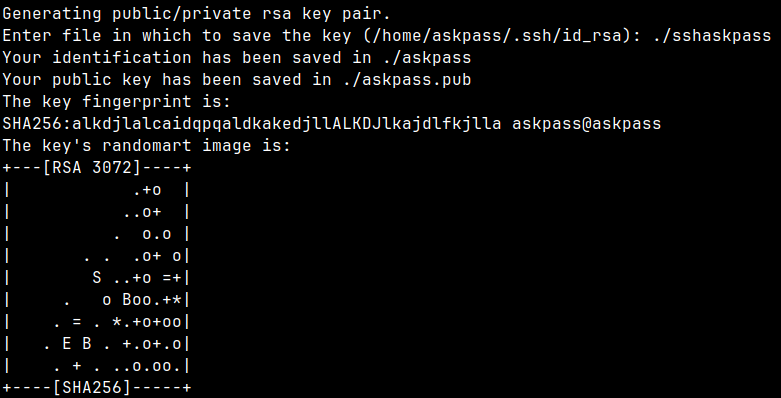
How to set up automatic ssh passwords
SSH Keys vs Passwords
There is an ongoing/settled debate between SSH keys and passwords, though it is fairly widespread the notion that SSH keys are more secure. I’m not going to go that deep into that debate, I don’t really have anything to contribute. Suffice it to say that I use keys, not passwords.
And I assume you use them too.
Why have a password on a key?
On the three paradigms of “Something you know, something you have, something you are”, SSH keys fall on the second category, meaning anyone with that key can log into your server. By adding a password to it, you are adding one more category: “Something you know”.
Furthermore, if that password comes from another ‘secure program’(whatever that means), like gpg,
you are adding another ring to the chain.
For example: Imagine that you manage your passwords using GPG smartcard with your private key inside, and you use that private key to encrypt the SSH password, you will have then:
(Smth you know) (Smth you have) (Smth you(can) know) (Smth you have)
Your GPG password --> Smartcard ------> SSH Password -------> SSH Key -------> Server Access
(Maybe something
you are, if using
biometrics)
Ultimately, this setup is very extensible/customizable, you and add or remove layers as you see fit.
Managing the key automatically
To manage the keys we will need 3 steps:
- ASKPASS script
- Environment variables to control SSH
- Encrypt the keys
After the first 2 steps, every time that you try to decrypt/encrypt a key SSH will use your program, meaning that you won’t have to type it.
Creating an ASKPASS script
Now, let us create a script to retrieve the ssh password.
The only thing it needs to do is print out the password when ssh asks so it could be any password manager decrypt
command or even a gpg --decrypt. In any case, create a script with that command:
#!/bin/bash
if echo "$1" | grep -q -e "Enter passphrase for" -e "Enter same passphrase again"
then
<command>
else
echo "$1" >&2
read -r CHOICE
echo "$CHOICE"
fi
Drop it in your $PATH and remember its name (I’ll call it sshpass).
Also, in my case pass is the password manager of choice, so the command here is: pass <path>.
Setting up environment variables
Now that we have a program in place we need to set 2 variables:
# Drop it in you .bashrc(or equivalent)
export SSH_ASKPASS="sshpass"
export SSH_ASKPASS_REQUIRE=prefer
From the documentation:
SSH_ASKPASS If ssh needs a passphrase, it will read the passphrase from the current terminal if it was run
from a terminal. If ssh does not have a terminal associated with it but DISPLAY and SSH_ASKPASS
are set, it will execute the program specified by SSH_ASKPASS and open an X11 window to read the
passphrase. This is particularly useful when calling ssh from a .xsession or related script.
(Note that on some machines it may be necessary to redirect the input from /dev/null to make
this work.)
SSH_ASKPASS_REQUIRE Allows further control over the use of an askpass program. If this variable is set to “never”
then ssh will never attempt to use one. If it is set to “prefer”, then ssh will prefer to use
the askpass program instead of the TTY when requesting passwords. Finally, if the variable is
set to “force”, then the askpass program will be used for all passphrase input regardless of
whether DISPLAY is set.
Unfortunately, SSH_ASKPASS doesn’t take any arguments, it has to be only the script name.
Note: the manual for those variables can be accessed using: man ssh.
How to check if its encrypted
Given that your ssh is configured to automatically retrieve the password, and you have those two variables
set into .bashrc, use this to disable them temporarily:
unset SSH_ASKPASS
unset SSH_ASKPASS_REQUIRE
Now use this command to check if a key has a password:
ssh-keygen -y -f <key>
The -y flag prints out the public key part, if the private has a password the program will open a prompt,
if not the public key will just go to stdout.
How to encrypt a key
To encrypt a key use this command:
ssh-keygen -p -f <key>
If you went through the previous steps, no password prompt is required, SSH will automatically retrieve the password.
ASKPASS implementation
You may have wondered how that script works.
SSH calls the ASKPASS script multiple times depending on your host situation, meaning that when
the server key is not yet scanned ssh will ask you to accept it or not, like this:
The authenticity of host 'example.com (example.com)' can't be established.
ED25519 key fingerprint is SHA256:xxxxxxxxxxxxxxxxxxxxxxxxxxxxxxxxxxxxxxxxxxx.
This host key is known by the following other names/addresses:
~/.ssh/known_hosts:1: example.com
Are you sure you want to continue connecting (yes/no/[fingerprint])?
And every time that ssh needs an input it will call you program, that means it will respond to that question with your password! SSH will refuse and will ask again, then ASKPASS will output you password again, generating an infinite loop.
To avoid that, ASKPASS needs to check if SSH is actually asking for a password. That can be done by grepping the input argument $1.